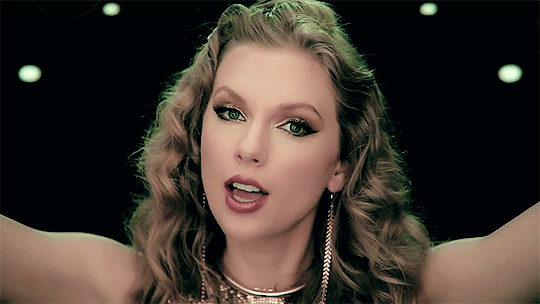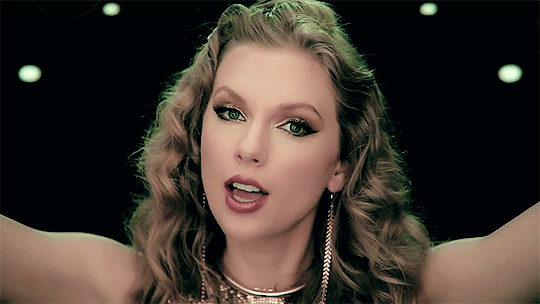Life’s pathetic, let’s pythonic.
📚 Resources: https://flask.palletsprojects.com/en/3.0.x/tutorial/database/
Flask
A Flask application is an instance of the Flask class. Everything about the application, such as configuration and URLs, will be registered with this class.
The most straightforward way to create a Flask application is to create a global Flask instance directly at the top of your code, like how the “Hello, World!” example did on the previous page. While this is simple and useful in some cases, it can cause some tricky issues as the project grows.
Instead of creating a Flask instance globally, you will create it inside a function. This function is known as the application factory. Any configuration, registration, and other setup the application needs will happen inside the function, then the application will be returned.
import os
from flask import Flask
def create_app(test_config=None):
# create and configure the app
app = Flask(__name__, instance_relative_config=True)
app.config.from_mapping(SECRET_KEY='dev', DATABASE=os.path.join(app.instance_path, 'flaskr.sqlite'),)
if test_config is None:
# load the instance config, if it exists, when not testing
app.config.from_pyfile('config.py', silent=True)
else:
# load the test config if passed in
app.config.from_mapping(test_config)
# ensure the instance folder exists
try:
os.makedirs(app.instance_path)
except OSError:pass
# a simple page that says hello
@app.route('/hello')
def hello():
return 'Hello, World!'
return app
app = Flask(__name__, instance_relative_config=True) creates the Flask instance.
__name__ is the name of the current Python module. The app needs to know where it’s located to set up some paths, and __name__ is a convenient way to tell it that.
instance_relative_config=True tells the app that configuration files are relative to the instance folder. The instance folder is located outside the flaskr package and can hold local data that shouldn’t be committed to version control, such as configuration secrets and the database file.
app.config.from_mapping() sets some default configuration that the app will use:
- SECRET_KEY is used by Flask and extensions to keep data safe. It’s set to 'dev' to provide a convenient value during development, but it should be overridden with a random value when deploying.
- DATABASE is the path where the SQLite database file will be saved. It’s under app.instance_path, which is the path that Flask has chosen for the instance folder. You’ll learn more about the database in the next section.
app.config.from_pyfile() overrides the default configuration with values taken from the config.py file in the instance folder if it exists. For example, when deploying, this can be used to set a real SECRET_KEY.
- test_config can also be passed to the factory, and will be used instead of the instance configuration. This is so the tests you’ll write later in the tutorial can be configured independently of any development values you have configured.
os.makedirs() ensures that app.instance_path exists. Flask doesn’t create the instance folder automatically, but it needs to be created because your project will create the SQLite database file there.
@app.route() creates a simple route so you can see the application working before getting into the rest of the tutorial. It creates a connection between the URL /hello and a function that returns a response, the string 'Hello, World!' in this case.
DB
The application will use a SQLite database to store users and posts. Python comes with built-in support for SQLite in the sqlite3 module.
SQLite is convenient because it doesn’t require setting up a separate database server and is built-in to Python. However, if concurrent requests try to write to the database at the same time, they will slow down as each write happens sequentially. Small applications won’t notice this. Once you become big, you may want to switch to a different database.
The tutorial doesn’t go into detail about SQL. If you are not familiar with it, the SQLite docs describe the language.
Connect to the Database
The first thing to do when working with a SQLite database (and most other Python database libraries) is to create a connection to it. Any queries and operations are performed using the connection, which is closed after the work is finished.
In web applications this connection is typically tied to the request. It is created at some point when handling a request, and closed before the response is sent.
Blueprints and Views
A view function is the code you write to respond to requests to your application. Flask uses patterns to match the incoming request URL to the view that should handle it. The view returns data that Flask turns into an outgoing response. Flask can also go the other direction and generate a URL to a view based on its name and arguments.
Create a Blueprint
A Blueprint is a way to organize a group of related views and other code. Rather than registering views and other code directly with an application, they are registered with a blueprint. Then the blueprint is registered with the application when it is available in the factory function.
Flaskr will have two blueprints, one for authentication functions and one for the blog posts functions. The code for each blueprint will go in a separate module. Since the blog needs to know about authentication, you’ll write the authentication one first.
Templates
You’ve written the authentication views for your application, but if you’re running the server and try to go to any of the URLs, you’ll see a TemplateNotFound error. That’s because the views are calling render_template(), but you haven’t written the templates yet. The template files will be stored in the templates directory inside the flaskr package.
Templates are files that contain static data as well as placeholders for dynamic data. A template is rendered with specific data to produce a final document. Flask uses the Jinja template library to render templates.
In your application, you will use templates to render HTML which will display in the user’s browser. In Flask, Jinja is configured to autoescape any data that is rendered in HTML templates. This means that it’s safe to render user input; any characters they’ve entered that could mess with the HTML, such as < and > will be escaped with safe values that look the same in the browser but don’t cause unwanted effects.
Jinja looks and behaves mostly like Python. Special delimiters are used to distinguish Jinja syntax from the static data in the template. Anything between {{ and }} is an expression that will be output to the final document. {% and %} denotes a control flow statement like if and for. Unlike Python, blocks are denoted by start and end tags rather than indentation since static text within a block could change indentation.
The Base Layout
Each page in the application will have the same basic layout around a different body. Instead of writing the entire HTML structure in each template, each template will extend a base template and override specific sections.
flaskr/templates/base.html
Make the Project Installable
Making your project installable means that you can build a wheel file and install that in another environment, just like you installed Flask in your project’s environment. This makes deploying your project the same as installing any other library, so you’re using all the standard Python tools to manage everything.
Installing also comes with other benefits that might not be obvious from the tutorial or as a new Python user, including:
Currently, Python and Flask understand how to use the flaskr package only because you’re running from your project’s directory. Installing means you can import it no matter where you run from.
You can manage your project’s dependencies just like other packages do, so pip install yourproject.whl installs them.
Test tools can isolate your test environment from your development environment.
Test Coverage
Writing unit tests for your application lets you check that the code you wrote works the way you expect. Flask provides a test client that simulates requests to the application and returns the response data.
You should test as much of your code as possible. Code in functions only runs when the function is called, and code in branches, such as if blocks, only runs when the condition is met. You want to make sure that each function is tested with data that covers each branch.
The closer you get to 100% coverage, the more comfortable you can be that making a change won’t unexpectedly change other behavior. However, 100% coverage doesn’t guarantee that your application doesn’t have bugs. In particular, it doesn’t test how the user interacts with the application in the browser. Despite this, test coverage is an important tool to use during development.
Note
This is being introduced late in the tutorial, but in your future projects you should test as you develop.
Deploy to Production
This part of the tutorial assumes you have a server that you want to deploy your application to. It gives an overview of how to create the distribution file and install it, but won’t go into specifics about what server or software to use. You can set up a new environment on your development computer to try out the instructions below, but probably shouldn’t use it for hosting a real public application. See Deploying to Production for a list of many different ways to host your application.